calculator app hider – Hide App

![]()
Calculator Vault: App Hider – Your Privacy Guardian
app hiders for iphone
app hider for android
Unlock the advantages of Calculator Vault’s hidden application features:
Discreet notice bar information that displays only the standard calculator icon.
Smartly camouflaged in phone system settings as “Calculator+” (not “App Hider”).
When inspecting recent apps, it appears as “Calculator Vault” (not “App Hider”).
Calculator Vault empowers you to conceal any app, safeguarding your privacy. These hidden apps can be accessed through Calculator Vault or your device’s standard interface. Additionally, Calculator Vault offers a hidden picture function, allowing your photos to remain discreetly tucked away in the gallery, shielded from prying eyes. You can peruse your safeguarded pictures within the hider’s gallery.
App Highlights:
picture hider app
calculator app hider
Hide all installed applications (No ROOT required).
Password protection (Password setup required initially).
Conceal any mobile app with ease.
Hidden apps accessible within Calculator Vault or the device’s main interface.
Appears as a standard calculator app; without the password, access is restricted.
Hide notifications with three options: all, just numbers, or none.
Conceal apps from recent apps list.
Gallery Module to secure photos and pictures (Safeguard your confidential images to prevent unauthorized access).
Add shortcuts to the hidden camera (Use the hider’s built-in camera for private photos).
Hide and play videos.
How to Utilize Calculator Vault:
Upon the first launch or when in a protected state, no PIN is required to access Calculator Vault. Open the app and set your desired password.
After setting the password, you can begin using the hidden apps.
How to Hide Photos in Calculator Vault: file hide apps for android
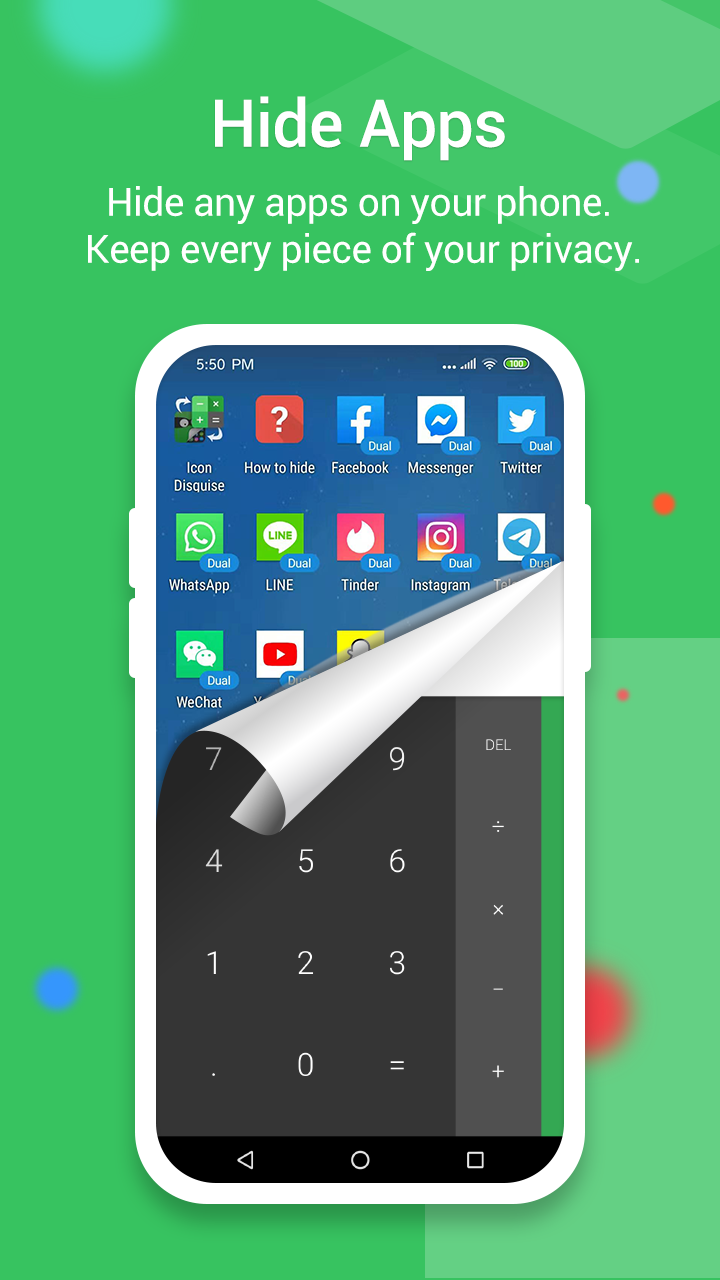
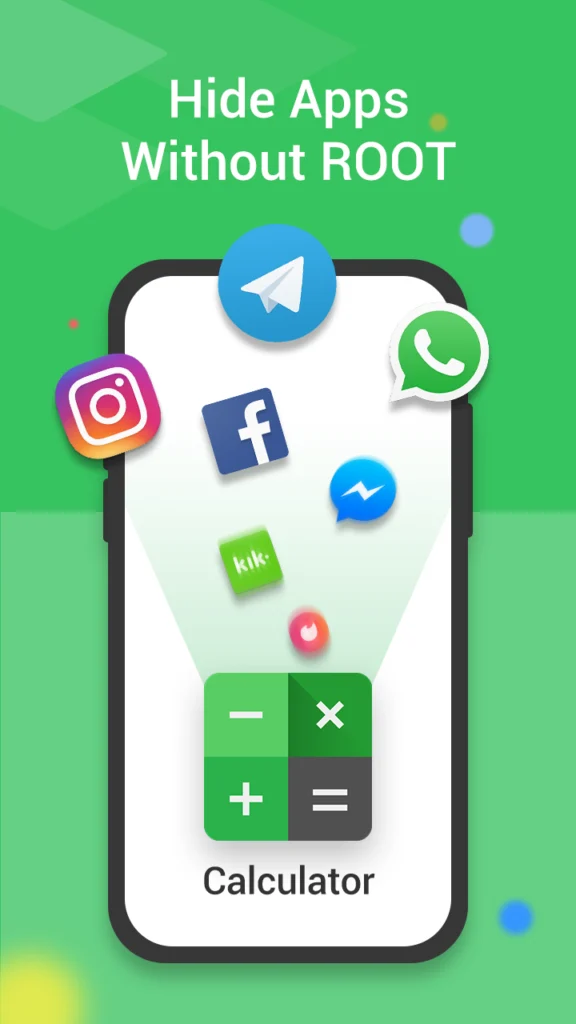
Navigate to the app hider interface’s gallery icon and use the ‘Gallery Module.’
Create a folder by adding an ‘input folder name.’
Select the desired pictures or personal photos.
Click the save button to import the pictures into the created private file.
How to Add Apps to Calculator Vault:
In the hidden display interface, tap the “Add App” button.
Choose the apps you wish to add to Calculator Vault – App Hider from the displayed list.
Click the “Import Apps” button.
How to Delete Apps from Calculator Vault:
In the hidden apps interface, long-press the app you want to remove.
Drag the application to the delete icon to delete it from the hidden applications list.
How to Hide Photos or Videos in the Hider:
Visit the app hider interface’s gallery icon.
Use the ‘Gallery Module’ to create a folder by adding an ‘input folder name.’
Select your preferred pictures or personal photos.
Click the save button to import the pictures into the created private file.
Please Note:
If you uninstall an app that has been hidden using Calculator Vault, the original app’s data will not be duplicated within Calculator Vault.
Where can I find an application?
You can search for the applications through any of the following links. If any link is inactive or if you're unable to find the desired application, please reach out to us.
Last Reviews
No reviews available.

Add a New Comment